When instructors are logged into their Blackboard LEARN course shells, they are typically working with Edit Mode ON. Edit Mode is exactly what its name implies: with Edit Mode ON, instructors can edit or otherwise make changes, additions, and deletions from their courses.
Edit Mode is controlled by a switch in the upper right corner of a course shell, just below your name. Edit Mode will normally default to whichever position it was in when the course shell was last accessed, but it may be turned on or off following a system update.
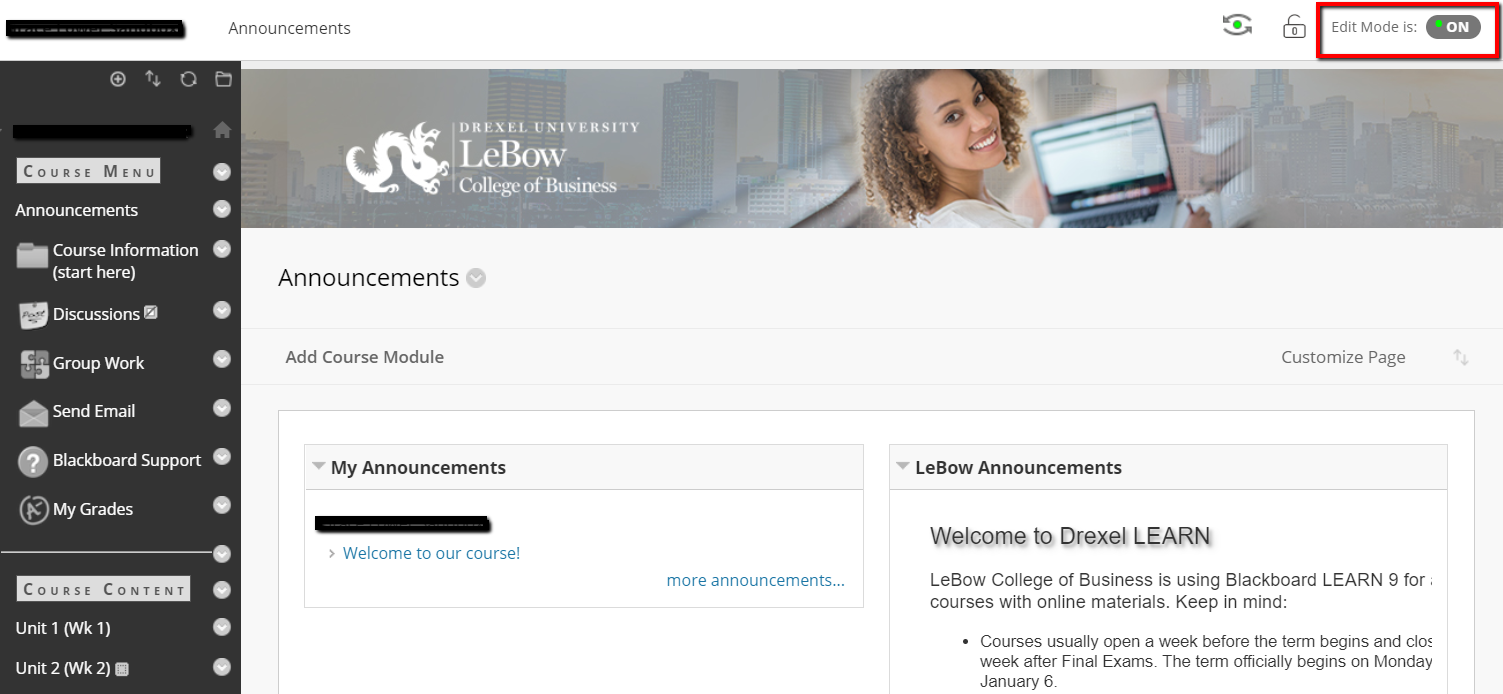
One common Edit Mode-related problem is that instructors can’t add or edit course content if Edit Mode is OFF. The “build buttons” that are usually located at the top of a folder (Build Content, Assessments, etc.) will disappear whenever Edit Mode is OFF. If you notice that those options are not visible, check whether your Edit Mode is ON or OFF. If Edit Mode is OFF, and you want to turn it back on, click on the gray OFF button. The button will change and read “ON.” When you turn Edit Mode ON, the “build buttons” should reappear, and you will be able to edit your course shell as usual.
In the image below–where Edit Mode is ON–there is an assignment which has been hidden from student view. Hidden content can only be seen by instructors and course TAs:
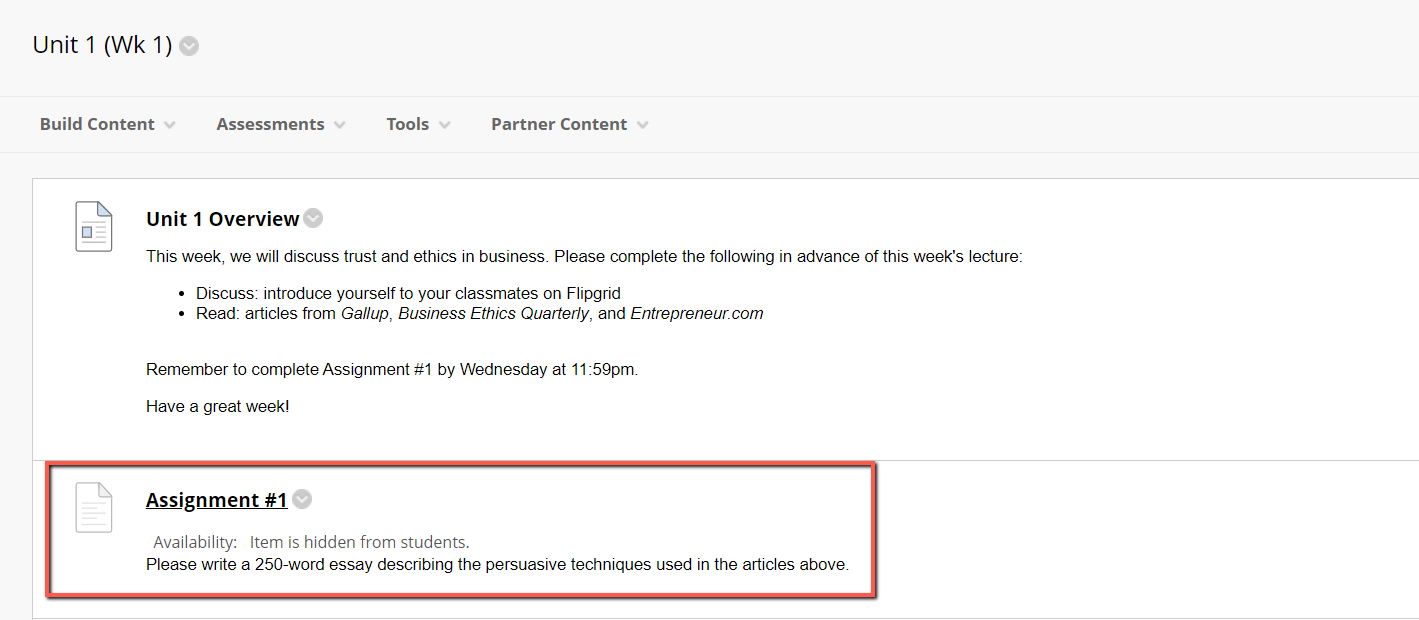
When Edit Mode is OFF, this assignment is no longer visible, and the “build buttons” no longer appear. Turning Edit Mode OFF is a quick way to see which materials can be accessed by students:
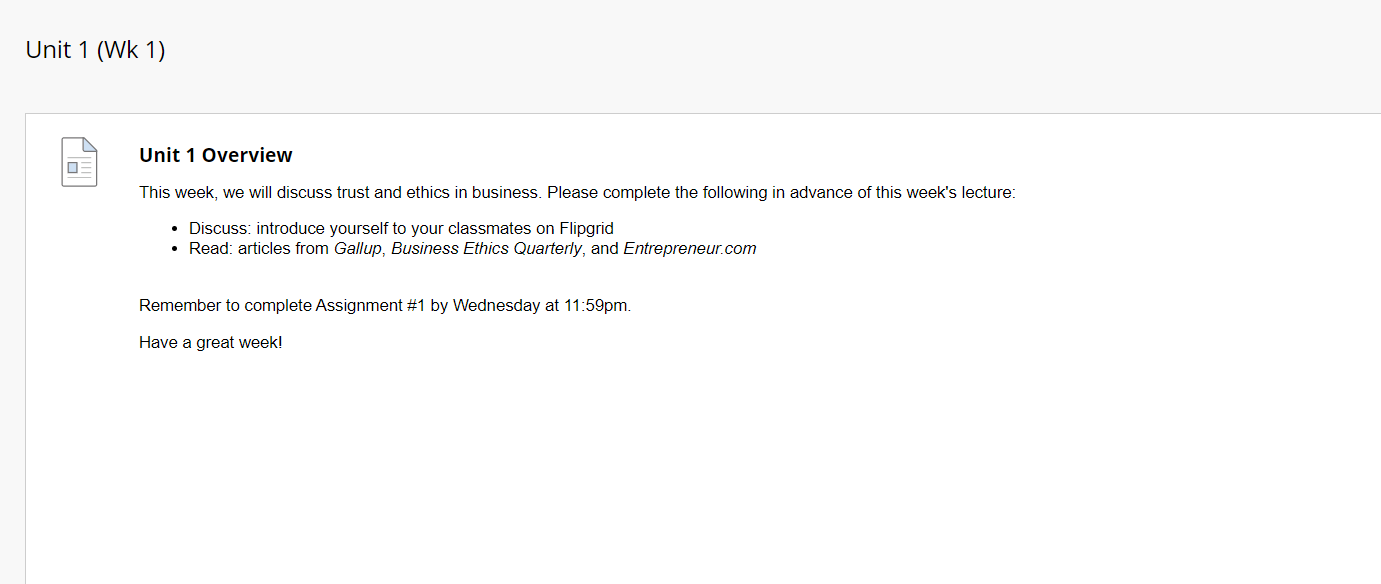
Although Edit Mode is a convenient way to check the visibility of course content, if you would like to interact with activities such as discussions or quizzes from the students’ perspective, use “Student Preview Mode” instead.