After an assignment dropbox has been created, and the due date has passed, the next question many instructors have is how to grade student submissions in Bb LEARN.
One way to access submissions is to use the “Needs Grading” feature in Bb LEARN. Once students have submitted an assignment–whether it is a discussion, open-ended quiz, journal entry, or a traditional assignment–LEARN tracks that information and compiles it in the “Needs Grading” section of the site. To access “Needs Grading,” follow the steps below.
Step-By-Step
- Log into your LEARN course
- From the course’s left-hand navigation bar, click on the Grade Center heading
- From the expanded menu that appears, choose Needs Grading
- This page will display a list of all the students who have submitted anything that needs an instructor’s attention:
From this page, there are three options for grading:
- Hovering over an assignment name will display the drop-down arrow. Clicking on the drop-down arrow will display a menu of options: the first option is to Grade All Users on their submissions for that assignment. Note that the number displayed in parenthesis is the number of ungraded submissions in the dropbox.
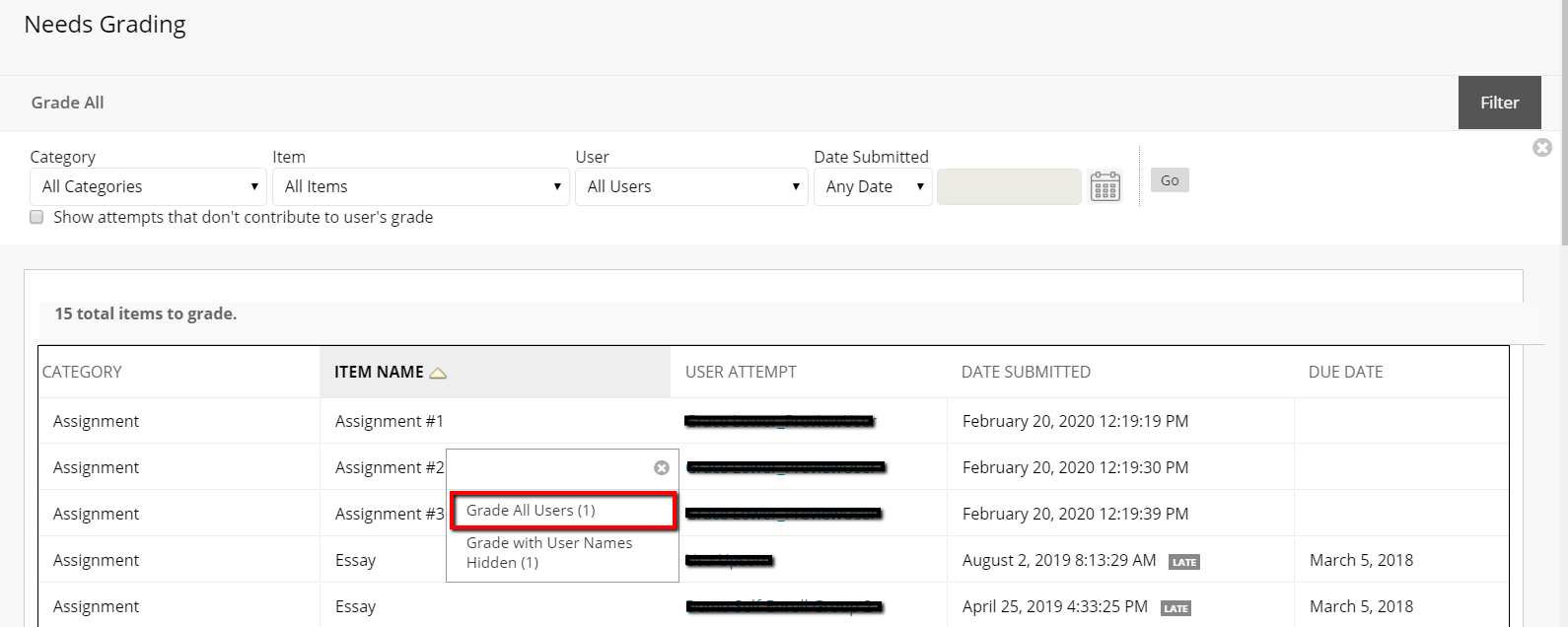
- The second option is to Grade with User Names Hidden, also known as Anonymous Grading. Anonymous Grading is useful for reducing grading bias.
- To grade an individual student’s attempt, clicking on that student’s name will open up the submission in the Box previewer. From the Box previewer, instructors can leave feedback and assign a score.
Note: After an assignment has left the Needs Grading page, it can still be located in the Full Grade Center in case updates need to be made.