Drexel Streams is an integrated tool within Blackboard. Any video in your Drexel Streams account can be added directly to your course using the Kaltura Media tool in Blackboard.
If you are recording videos in Zoom: As of May of 2021, any video recorded to the Cloud in Zoom will automatically be copied into Drexel Streams and can be easily added to your courses in Blackboard. You will not have to manually upload videos to Drexel Streams.
To add your Drexel Streams video to a course in Blackboard, follow these steps:
Step-by-step
- Log into Blackboard at learn.drexel.edu, and click on the desired course
- Select the content area where you would like to add your video
- Go to Build Content > Kaltura Media Item
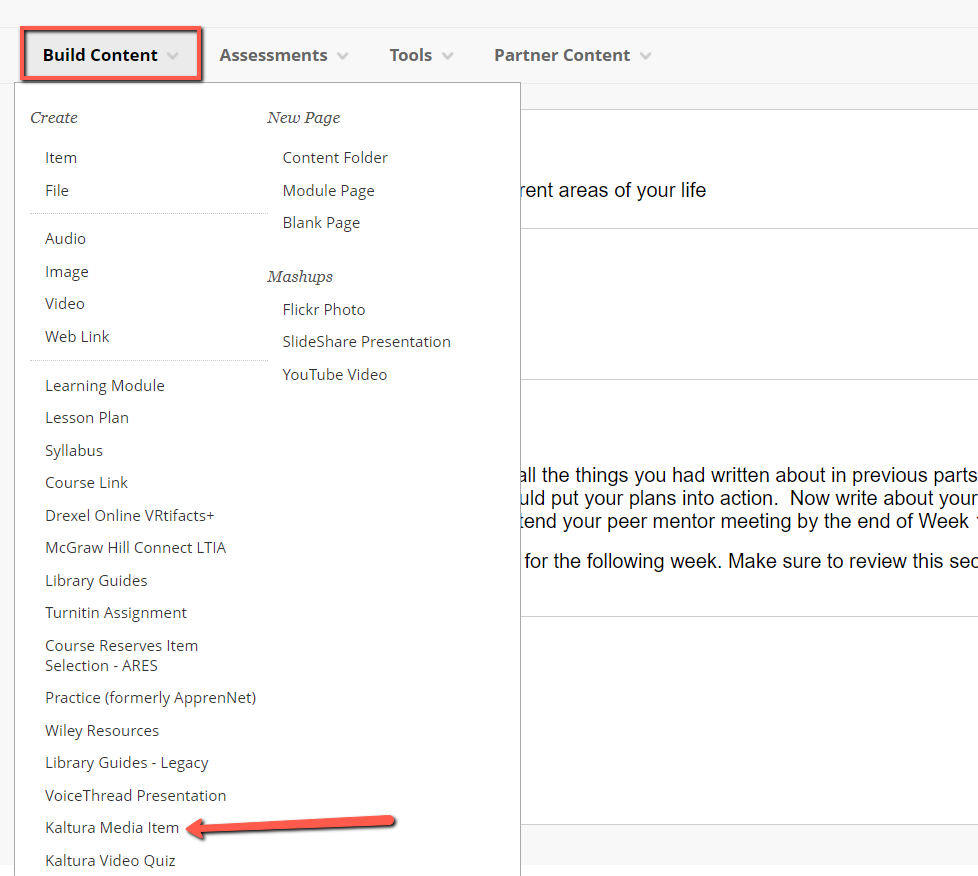
- Select your video by either scrolling through your Drexel Streams library, or by searching for the video in the “search” field
- Note: Zoom cloud recordings will automatically be titled with the meeting name. If you would like to change the name of the video, you can do so in Drexel Streams.
- Once you have selected your video, click Embed:

- Click on the drop-down arrow next to your newly added video and select Edit. Here you can update the title, description, availability dates, and other settings
- it is recommended that Open in New Window is set to Yes
- Click Submit
Storing videos in Drexel Streams and then using the Kaltura Media tool is the recommended practice to add your videos to Blackboard. Video files should not be directly uploaded to Blackboard courses because of performance issues and storage limitations.
It is also Drexel’s policy that recordings of classes with students–whether in-person or remote–only be shared with that original section and not be reused or shared with other classes.
If you have additional questions about Drexel Streams, reach out to LeBow Instructional Tech at lebowintech@drexel.edu
Drexel Streams is the recommended storage space for any video lectures that faculty wish to share in Blackboard.
Renaming Zoom recordings in Drexel Streams can make them easier to find when you are ready to add those recordings into your Blackboard course.